Completion
Open the completion menu by pressing ctrl-space or tab. Enter some more characters to filter out items or backspace to reverse the effect. Move around the menu by up/down arrow, page-up/down or home/end keys. Watch the page information at the bottom of the menu.
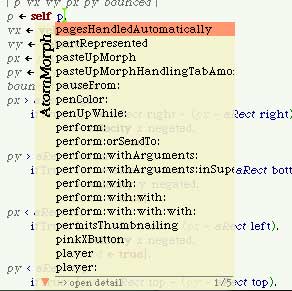
Toggle common methods of the Object/ProtoObject classes by pressing ctrl-t. If you don't find the item try ctrl-u to switch to undefined mode and showing all possible completions.
Press enter, ctrl-space or tab to insert the completion.
Details and Browsing
You can show more information about the selected item in the menu. Just press right arrow to open the detail area:
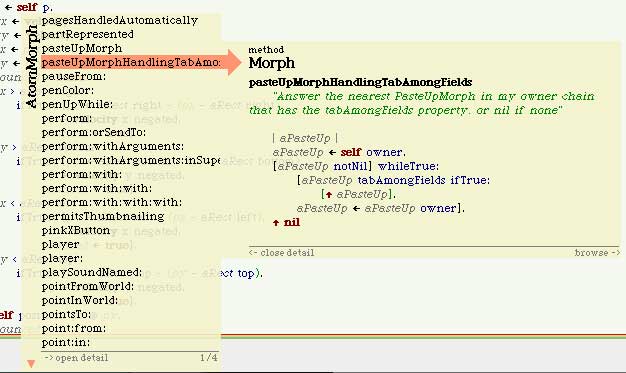
Depending on the item you get either type information (including class comment), method source or a list of implementors. By another right arrow you can close the menu and open a browser on the item. Press left arrow to close the detail area.
Override Completion
You need to override a method of a superclass? Just position you cursor at the first character in the method pane and open the completion menu by pressing ctrl-space or tab:
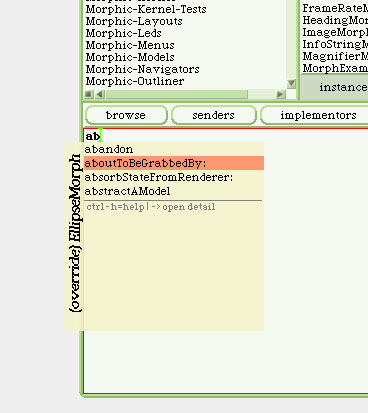
Choose the desired item and accept it by pressing ctrl-space, tab or enter and you get a neat declaration include a super call.
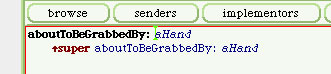
Character Completion
Ever got tired entering those closing characters like brackets and parentheses? eCompletion enters automatically the closing characters of the following character pairs when you enter the opening character:
() <> [] {} "" ''
Of course the cursor gets positioned in the middle of
them. If you change your mind, just backspace the opening
character to delete both characters. If your still used
to enter the closing character, no problem - the
character is ignored.
If you find this feature annoying, you may disable it by
changing your preferences. See below for
instructions.
Wait, there is more:
select some text
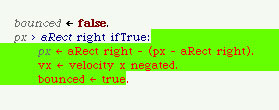
enter just the opening character (in this case an opening bracket)

Use this feature to comment some code out, or create a new string.
Help
If you need help, press ctrl-h after you opened the menu. You get a system window displaying all keystrokes.
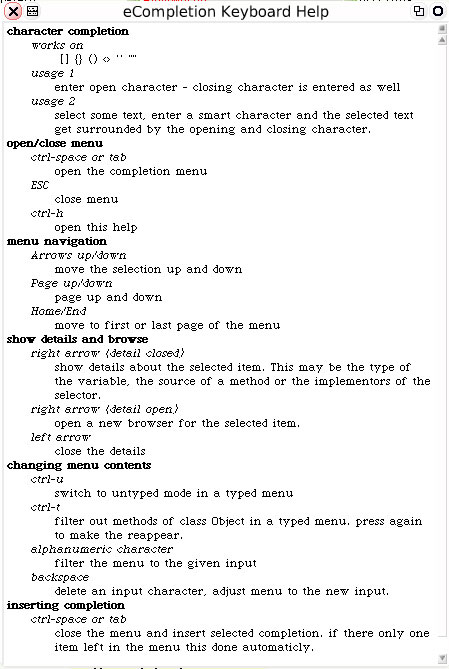
Preferences
There are two Preferences for eCompletion, if you like the defaults nothing needs to be done:
- ecompletionEnabled: Turn of eCompletion ON or OFF for you image. The default is ON.
- ecompletionCaseSensitive: eCompletion narrows the list of completion by the input of the word you are completing. With this preference you can decide to do this case sensistive or insensitive. The default ON, this means case sensitive.
- ecompletionSmartCharacters: Enables or disables the completion of smart characters like brackets.
 From the author of eCompletion
comes Mailplane. A brand new Cocoa shareware
application that integrates Gmail into your Mac
desktop.
From the author of eCompletion
comes Mailplane. A brand new Cocoa shareware
application that integrates Gmail into your Mac
desktop.